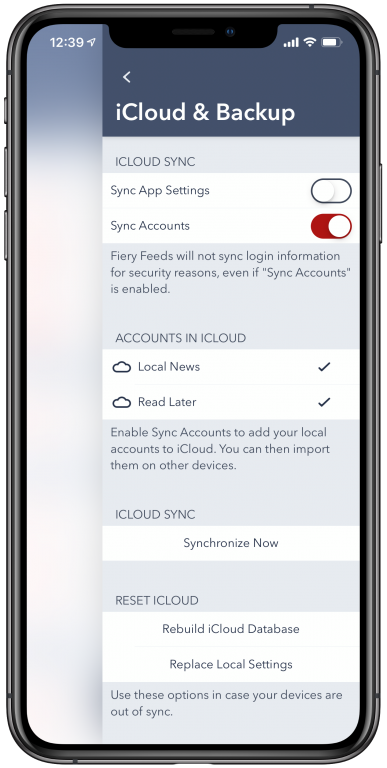
App Settings
Synching the general app settings is easy, you just need to enable “Sync App Settings” in Settings > iCloud and Backup. Note the selected color theme setting is exclude (since any custom theme file is not part of the settings, and might not be installed on other devices), as well as the selected layout (1, 2 or 3 panes), since that is very device depended.
If you find that any of your settings are not synchronised (this can happen after initially turning on “Sync App Settings”), you can try toggling them on one device. Since Fiery Feeds only synchronises settings when they’re changed, editing the setting, even if you set it back to its original value, will cause it to be synced to other devices again.
Alternatively, you can also use the “Rebuild iCloud Database” button in Settings > iCloud & Backup, to delete and reupload everything to iCloud, including all settings. Afterwards, use the “Replace Local Settings” button on your other devices to make sure all of the settings from iCloud are downloaded.
The app settings are synchronised with iCloud whenever you tap the “Synchronise Now” button in Settings > iCloud & Backup, when you manually trigger a sync in either the feed, article or accounts list, or when a background sync happens.
Account Settings
Synchronising account settings is a little bit more involved, since Fiery Feeds supports more than one account of the same type, and the settings should obviously only sync to the corresponding account.
To start you need to add your account on one, and only one device. Make sure to enable “Sync Accounts” in iCloud & Backup, and tap the “Synchronise Now” button, in case your account isn’t already listed under “Accounts in iCloud”. Then, on your other devices, remove all previously set up accounts, and import the account you’ve added to iCloud either in Settings > iCloud & Backup, or by adding a new account from the accounts list (the accounts found in iCloud are displayed at the top of the list).
After that, the account settings will be synchronised with iCloud, every time the account is synced, as long as “Sync Accounts” is enabled.
If you are experiencing issues, you can also use the “Rebuild iCloud Database” to reupload all data from one device to iCloud. Make sure to synchronise the account on the device, with the data you want to use, before synchronising on your other devices.
Note that purely local accounts do not support synchronising settings, and are not added to iCloud, to avoid confusion (when the account is listed in iCloud, but the feeds and articles are not synchronised).
If you want to delete an account, and all associated data from iCloud, delete it first from all of your devices (so it isn’t reuploaded automatically), then delete it from iCloud by swiping left on the account in iCloud & Backup.
