Fiery Feeds has lots of settings. There are the Expert Settings I’ve written about previously, there are the general app settings. And there are also the often overlooked account settings.
The account settings not include the login information, but also some additional operations like importing or exporting OPML files (in iCloud or local accounts).
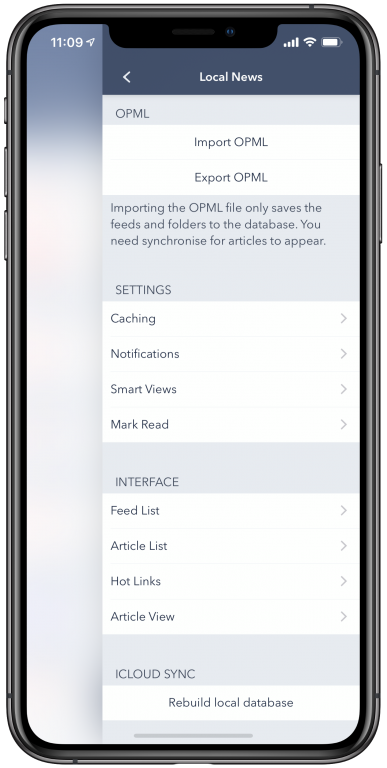
Caching
You can how many and which of your articles should be downloaded to your device, and how many and which articles should cache additional data. You can choose whether you want all starred articles, and how many already read articles you want to have available on your device.
You can also choose which (unread, read or starred) and how many, at most, of your articles should be cached. Fiery Feeds always keeps the selected number of the newest articles with the selected states cached, and removes older articles, even if still unread from it’s cache.
Note that caching the article here is different from downloading the article. A downloaded articles shows up in the app, and has the in the RSS feed included article text available offline. For a cached article, the extracted article text (for text mode) as well as any image included in the article is downloaded and available offline. Both are downloaded on demand for any downloaded, but not cached article.
Notifications
Here you can choose whether to include the unread count in the app icon badge. (The unread counts of all accounts with this setting enabled are added together).
You can also choose if you want to receive detailed notifications for each new article (and wether you want to receive them inside the app, or only in the Notification Center. Note that the notifications inside the app only show for at most 5 articles, as to not block the UI for too long).
You can also choose to receive a sync summary (“6 new articles found”) as notification.
Smart Views
Here you can enable or disable any of the smart views, as well as setting the threshold for the long and short article folders, for the high and low frequency folders, and the number of days to be shown in the recents folder.
Mark Read
Choose when articles should be automatically marked read. Available options are on opening in the article view, on scrolling past them in the article list, or on triggering the quick share action.
Interface Settings
In the account interface settings, you can fully configure the bottom toolbars for the feed list, the article list, the Hot Links and article view. Additionally you can turn or or off showing word counts in the article list, as well as left/right swiping and saving the reading progress in the article view.
