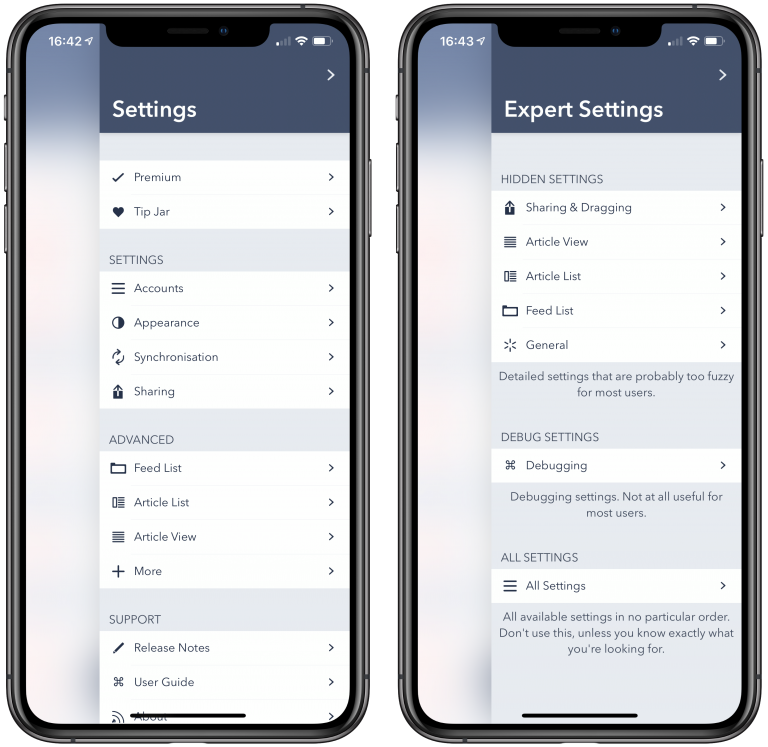Fiery Feeds is known to be very configurable, and there a quite a few settings to be found in the settings view. What is maybe less known, is that you can long press the settings icon, to open the Expert Settings, instead of the regular Settings view.
The Expert Settings screen contains a bunch of settings, that are not important enough to make it into the regular Settings view, since I don’t want to the settings screen to become unwieldy, with too many options, that hardly anyone uses. It also contains some more experimental options, that I might remove at some point later.
The All Settings group simply lists all available settings in the app, unless you know what you’re looking for, this is probably not very useful to you.
I want to highlight some of the more interesting options in the Expert Settings view.
Sharing & Dragging
Share Full Text : This option allows you to share the full article text, instead of just the title, when using the system share sheet. Note that not all apps support this, and some apps will not show up in the share sheet, if this option is enabled.
Article View
Open Web View Links in Safari View : Opens links clicked in an article in web mode in Safari View. Links opened from article or text mode are always opened in Safari View. This setting is disabled by default, since the web view and Safari View do not share their cookies, and it would be impossible to login to a paywalled website, if the login link opened in Safari.
Article View Web Mode Reset Cookies : Automatically clears the cookies whenever an article is opened in web mode. Useful for some websites that only allow to view a limited number of articles.
Zooming in Article View : Zooming in web mode is always enabled, this settings allows you to zoom in article or text mode as well.
Article View Presentation : Open the article view fullscreen (default on iPhone) or small spaces left and right (default on iPad).
Article List
Dynamic Height in Articles : Disabling this causes each article to use the exact same height in the article list. This increases performance, and might be easier to read for some, but it can leave empty spaces, if there is not enough preview text for some articles.
Show Micro Blog Titles : Displays the blog name instead of the post title for titleless posts. This makes a list of microblog posts feel more like Twitter. On by default.
General
Reduce Visual Effects : Removes a couple of animations, and visual effects like the blurred background in lots of places. Disabling can increase the performance, especially on older devices.
Prefer AMP Pages : Shows the AMP page in web mode, if available. AMP pages are a lot faster to load, but this requires a call to Google’s repository of AMP sites before opening a website, which has privacy implications (it’s off by default).